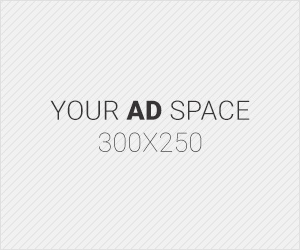Have you ever notice that when you transfer files from or to USB drives than it takes too much time to finish this task, even if the file is in few MB’s. This happens due to slow transfer rate of USB. To solve this problem you might have tried restarting your computer, unplug or plug-in USB but even after this you find the same result but USB Speed can easily be optimized if you follow the right steps…

To increase USB transfer speed, there are two methods
Method1:
In this method we only optimize USB by using better performance option. Follow the steps to increase USB transfer speed:
- Double click on “My Computer” to open it
- Right click on USB drive and select its properties

- Now select “Hardware tab”
- Here click your USB to highlight it under “All disk drives”
- Click “properties” button on “Hardware tab”
- A new window will open, Select “Policies Tab”
- After this select “Better performance” under “Removal policy” section

Note: You need to eject/disconnect USB by using Safely Remove Hardware option. Otherwise your data can be damaged.
Method2:
In this method we optimize USB by formatting it via NTFS format. Follow the steps to increase USB transfer speed:
- Go to “My Computer” and select USB
- Right click on USB drive and select “format”

- A format window will open, here select “NTFS” from the drop down menu under “File System”
- Now format the USB drive
- After this USB transfer speed will be increased
Note: Before formatting USB drive dont forget to copy your data in another drive for backup.