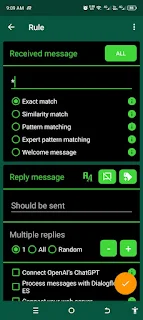"AutoResponder for WhatsApp" is a popular third-party application for setting up automatic replies for WhatsApp messages. It is available for Android devices and offers a range of features to create customized autoresponses. Here are the detailed steps and features for using AutoResponder for WhatsApp:
Download
and Installation
- Download the App:
- Visit the Google Play Store on your Android device.
- Search for "AutoResponder for WhatsApp" and
download the app developed by TK Studio.
- Install the App:
- Install the app by following the on-screen
instructions.
- Once installed, open the app and grant the necessary
permissions, such as access to notifications.
Setting
Up AutoResponder for WhatsApp
- Grant Permissions:
- When you first open the app, it will request
permission to access notifications. This is essential for the app to
detect incoming WhatsApp messages.
- Go to your device settings and enable notification
access for AutoResponder.
- Create a New Rule:
- Tap the “+” button to create a new auto-reply rule.
- You will be presented with several options to
configure the rule.
- Configure Rule Settings:
- Incoming Message: Enter the keywords or patterns that should trigger
the auto-reply. You can use wildcards (*) for more flexible matching.
- Reply Message:
Type the message you want to send automatically when the rule is
triggered.
- Contacts/Groups: Choose whether the rule applies to individual
contacts, groups, or both.
- Specific Contacts/Groups: Optionally specify particular contacts or groups for
the rule to apply.
- Advanced Settings:
- Delay:
Set a delay time before the auto-reply is sent.
- Repeat:
Configure how often the auto-reply should be sent to the same contact.
- Specific Times:
Set specific times when the auto-reply should be active.
- Ignore List:
Add contacts or groups to an ignore list to prevent them from receiving
auto-replies.
- Custom Responses: Set different responses based on the message content
or sender.
- Save and Activate:
- Once you’ve configured the rule, save it.
- Ensure the rule is activated by toggling the switch
next to the rule.
Example
Use Cases
- Out of Office Reply:
less
Copy
code
Incoming Message: *
Reply Message: Hi, I'm currently out of the office and will not be able to respond until [date]. Please contact [alternative
contact] for urgent matters.
- Customer Support:
mathematica
Copy
code
Incoming Message: *
Reply Message: Thank you for reaching out to [Your Business]. Our support team will get back to you shortly. For immediate assistance, visit our FAQ page [URL].
- Appointment Confirmation:
sql
Copy
code
Incoming Message: Appointment
Reply Message: Your appointment is confirmed for [date and time]. Please reply with 'Confirm' to finalize.
Additional
Features
- Multiple Rules:
Create and manage multiple rules to handle different types of incoming
messages.
- Backup and Restore:
Backup your rules to a file and restore them when needed.
- Tasker Integration:
Integrate with Tasker to automate even more complex scenarios.
- Pro Version:
The Pro version of the app offers additional features like unlimited
rules, backup/restore, and Tasker integration.
Best
Practices
- Test Rules Thoroughly: Before relying on them, test your auto-reply rules to
ensure they work as expected.
- Keep Messages Clear:
Ensure your auto-reply messages are clear and concise to avoid confusion.
- Respect Privacy:
Be mindful of privacy and avoid sending sensitive information through
auto-replies.
By using AutoResponder for WhatsApp,
you can efficiently manage incoming messages and ensure timely responses,
enhancing communication and customer satisfaction.
Official Website link:https://www.autoresponder.ai/